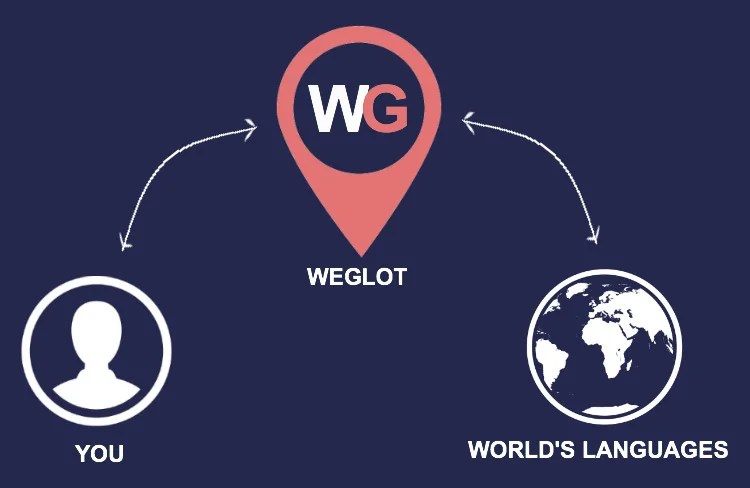If you plan to build or own a WordPress website that needs to be available in more than one language, then the best solution for this is by far Weglot. It’s an external service that has both a free and several premium plans. The free plan is for smaller sites with max 2000 words or less and only 1 extra language.
The setup is extremely easy and will only cost you a few minutes. I have tried to setup multilingual wesbites many times and have tried using many translation plugins and they all require a lot more time and tweaking. With Weglot the setup only takes a few minutes and the site is automatically translated at an instance. In the Weglot dashboard, it is easy to modify and control the translations at your hearts desire.
Weglot has a great support as well, even for those with a free plan. The guys at Weglot are continually developing and improving the service.
I will first and foremost recommend Weglot to any of my clients, that require a multilingual WordPress website. Do go and check them out. 🙂